Sign Up
Sign Up
- Sign Up: Create an account on the Gateway platform.
- Set Up Organization and Project:
- Create an organization to manage multiple projects.
- Create projects within your organization to isolate and manage different use-cases, ensuring clear isolation, per-project analysis and optimized resource management.
Add Delivery Methods
Add Delivery Methods
A Delivery Method is where Gateway would send transactions to. You can add multiple delivery methods to get better transaction landing rates.Here’s how to set up a delivery method:Click here to quickly navigate to this page
1
Navigate to Dashboard > Delivery Methods
This page shows you all the methods created and linked to the current project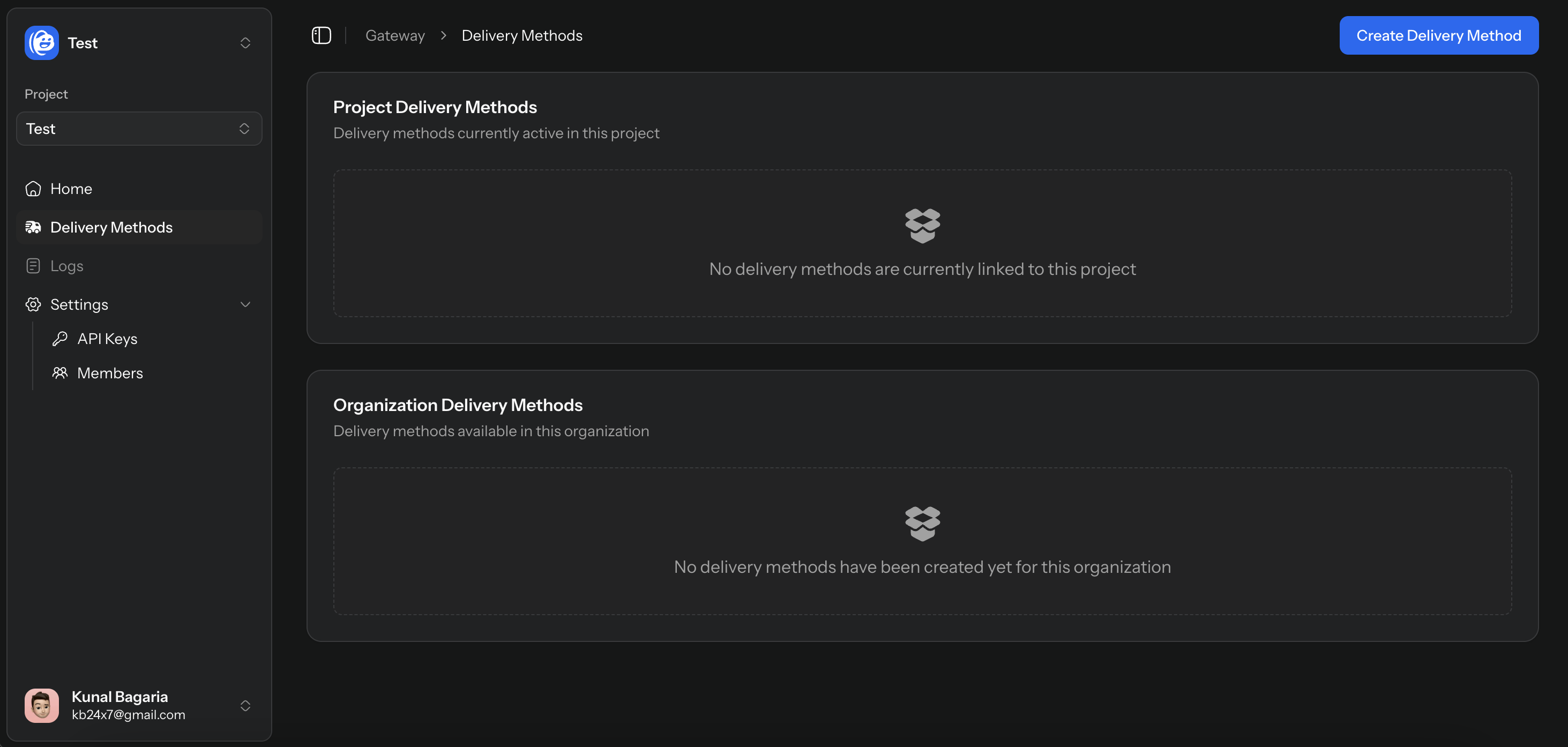
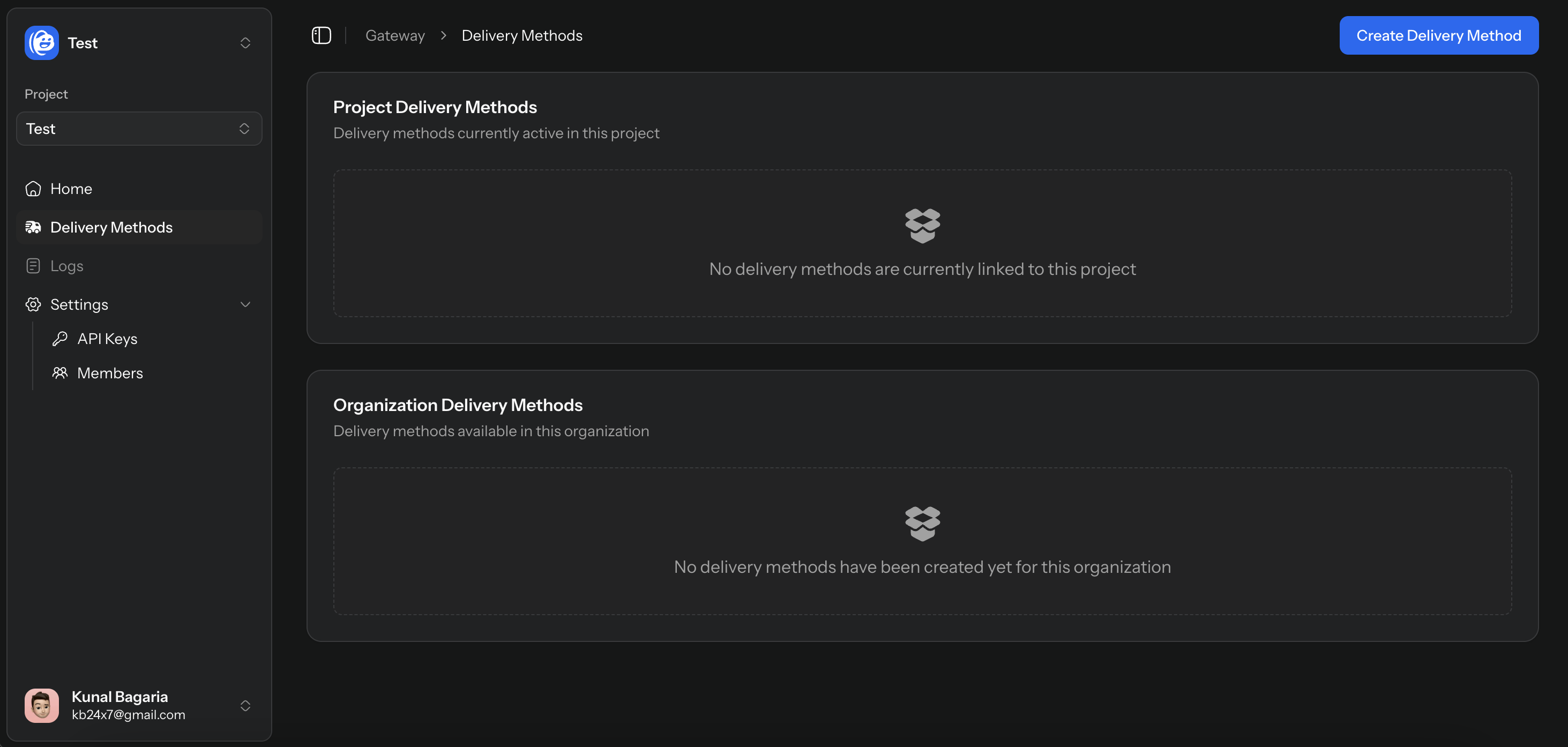
2
Create a Delivery Method
In the dialog, select the type of delivery method, cluster and add it’s name and endpoint URL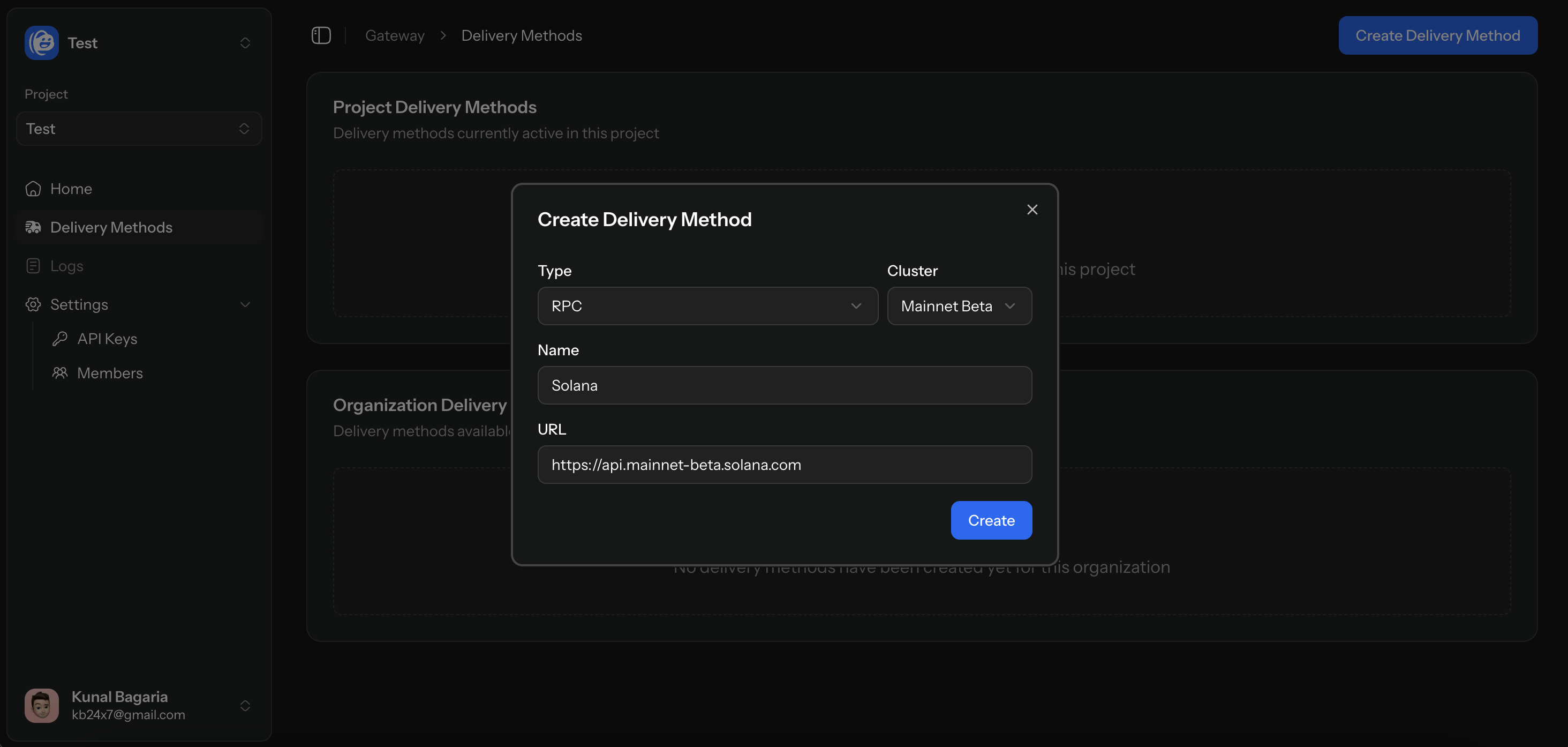
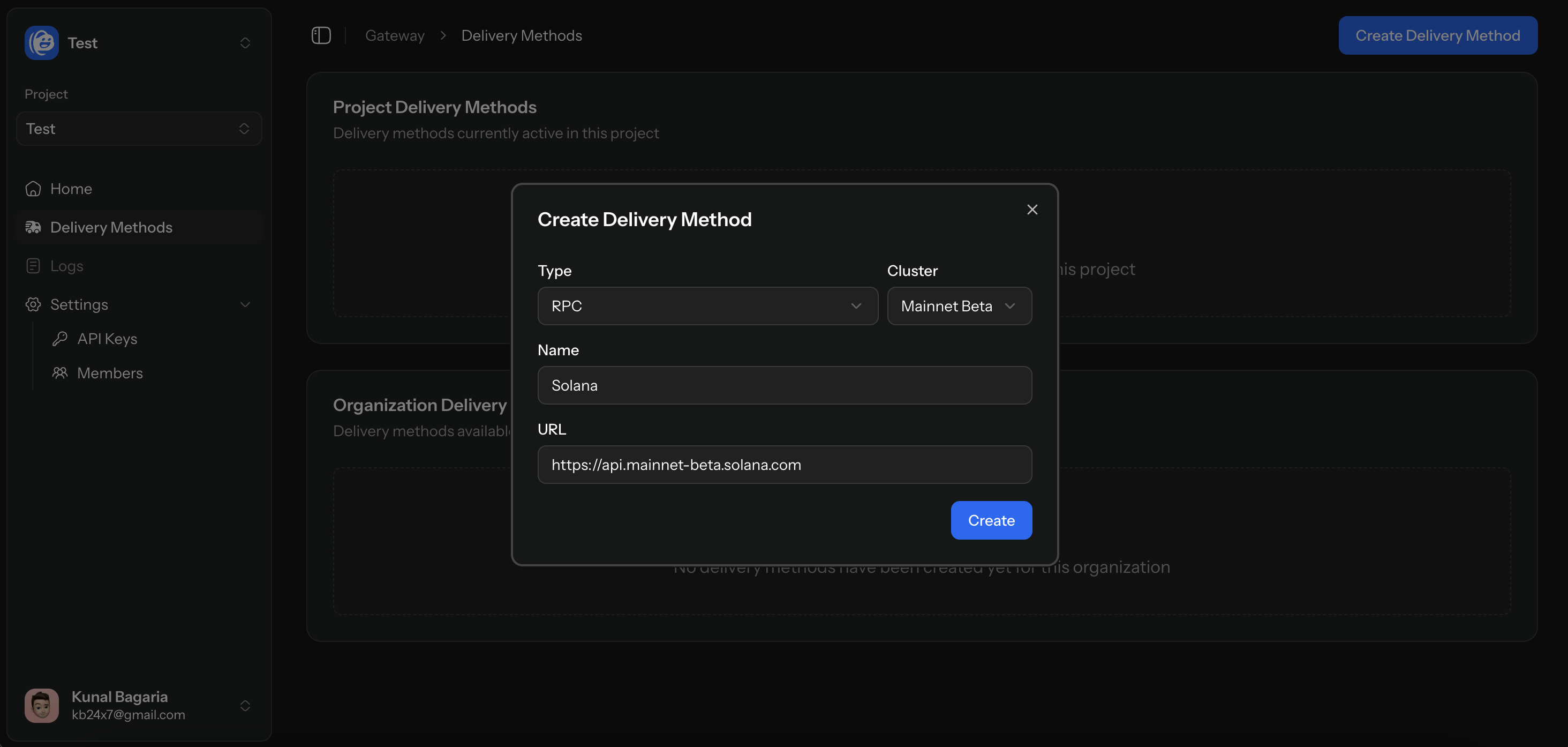
3
Add to Project
Once created, click on “Add to Project” to link it to the current project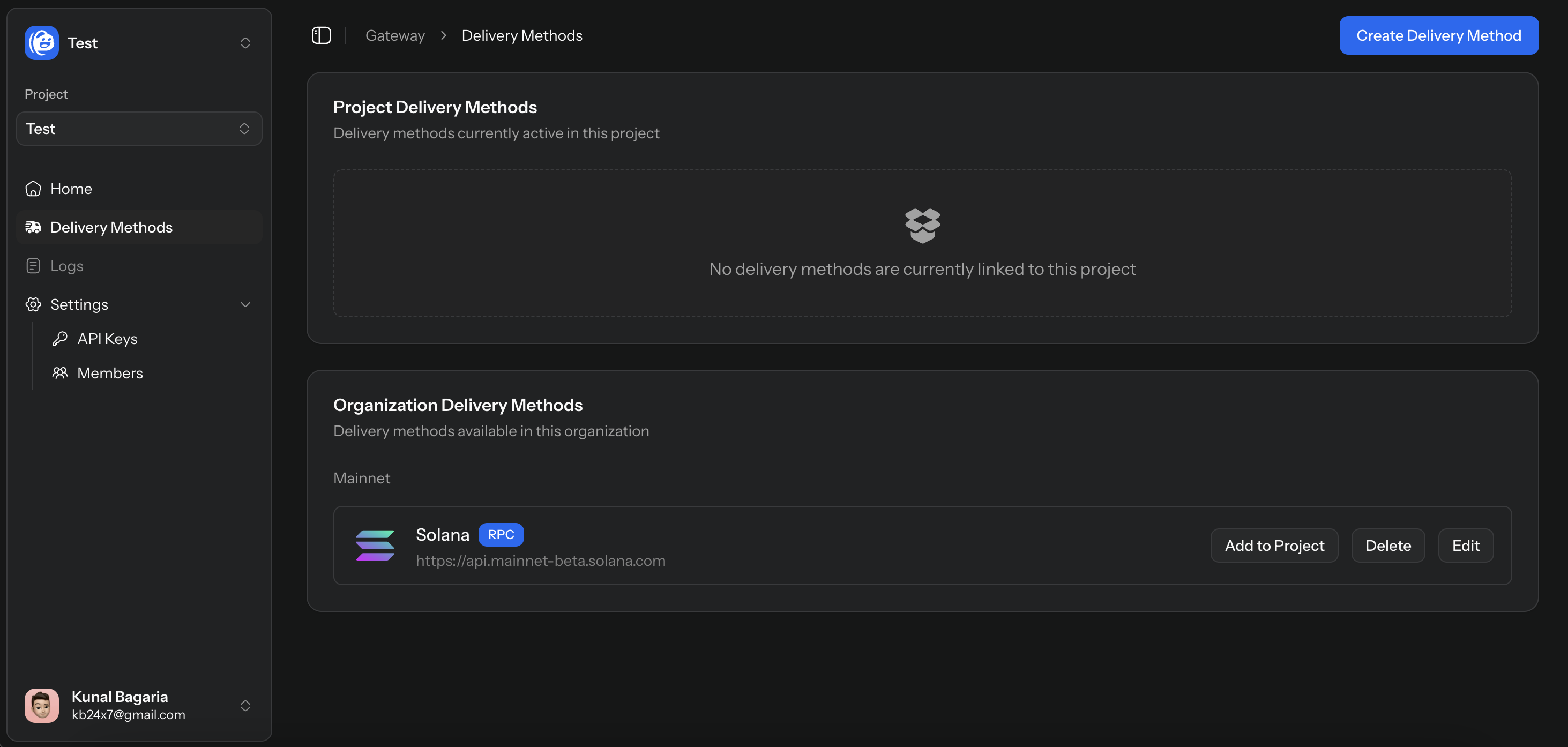
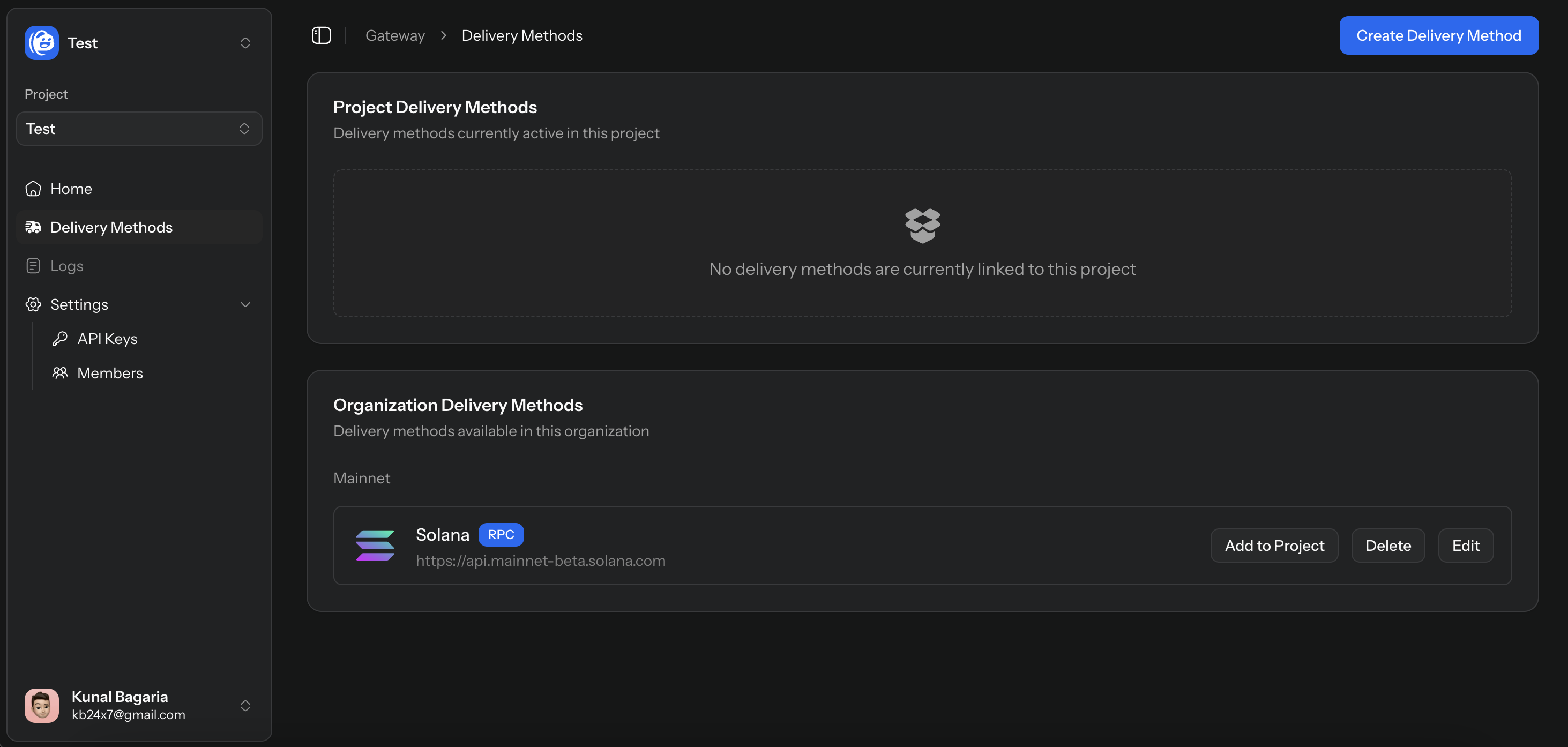
Copy API Key
Copy API Key
API Keys allows you to authenticate and connect your code to Gateway. A default API key has already been created for your project.Here’s how you can get an API Key:Click here to quickly navigate to this page
1
Navigate to Dashboard > API Keys
This page shows you all the API keys created for the project. You can copy the default key or add additional keys as shown below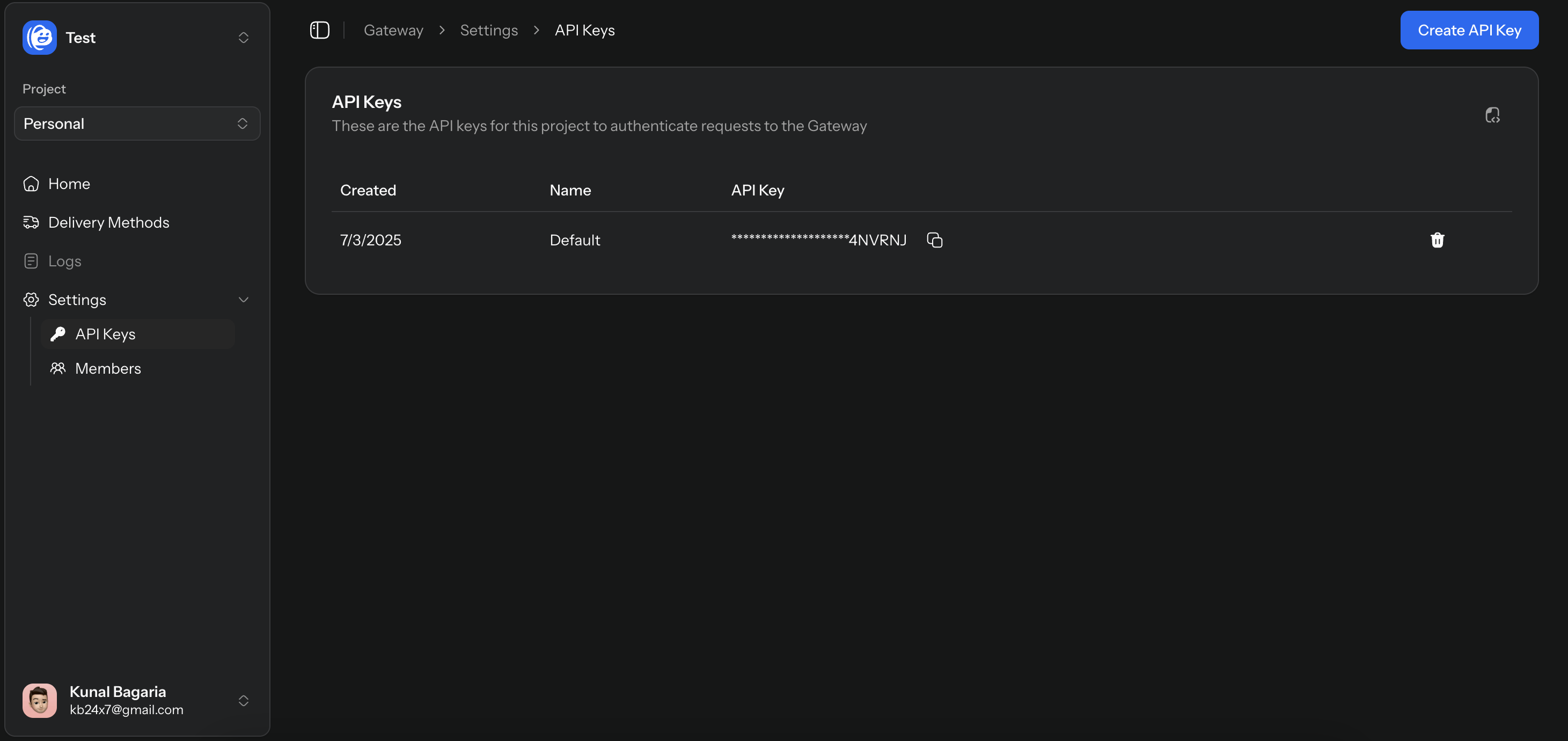
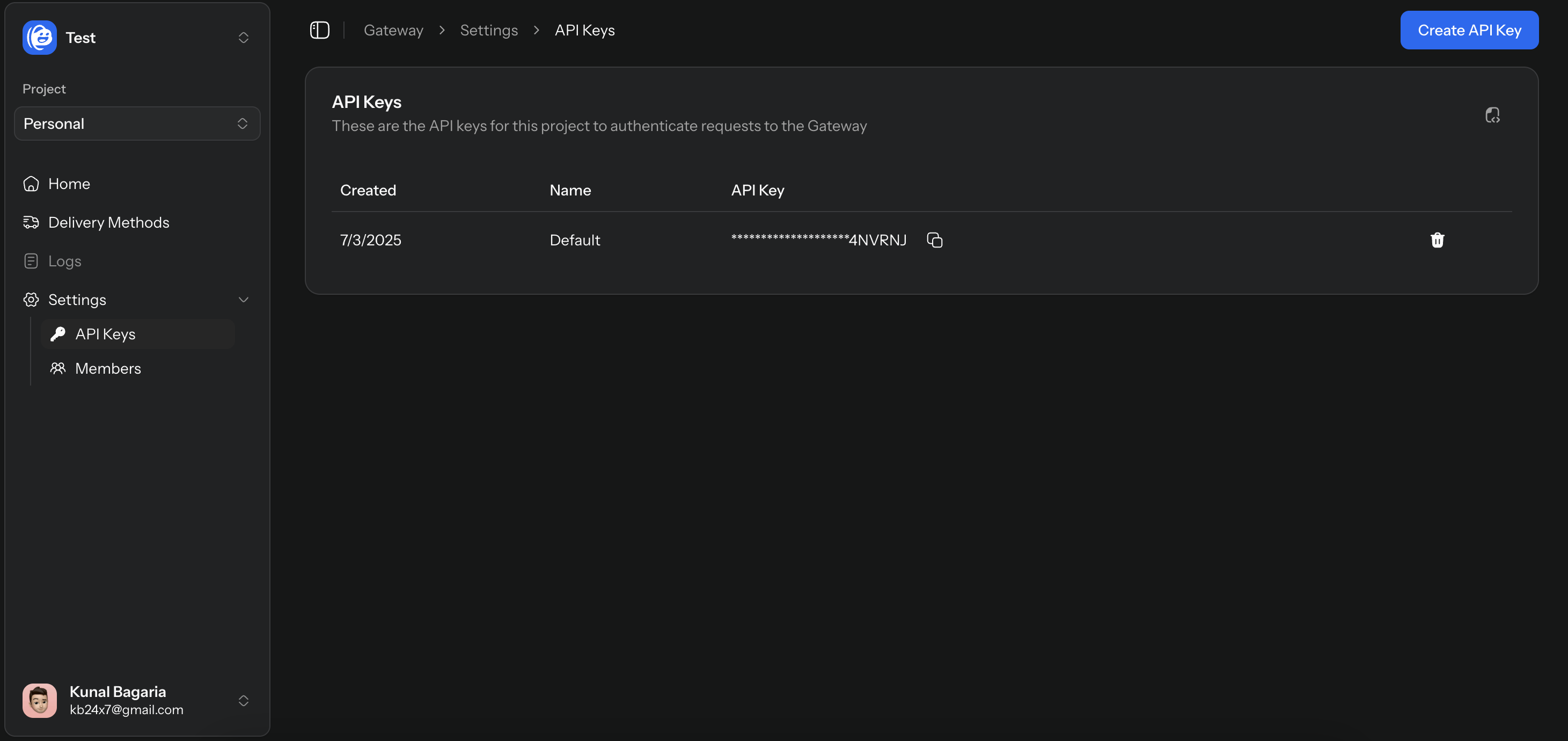
2
Create an additional API Key
In the dialog, add the name of your API key. You can create multiple API keys to be used in different environments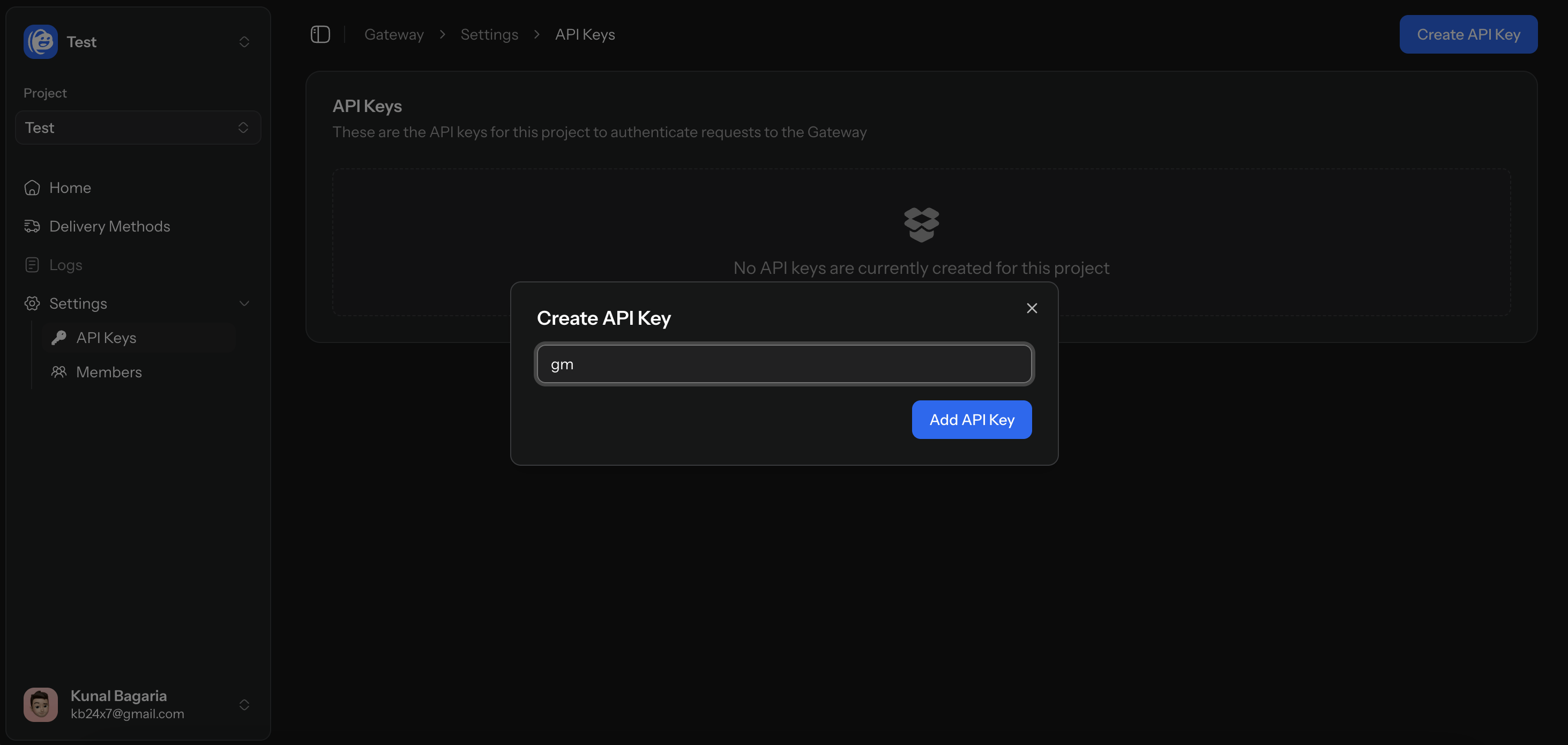
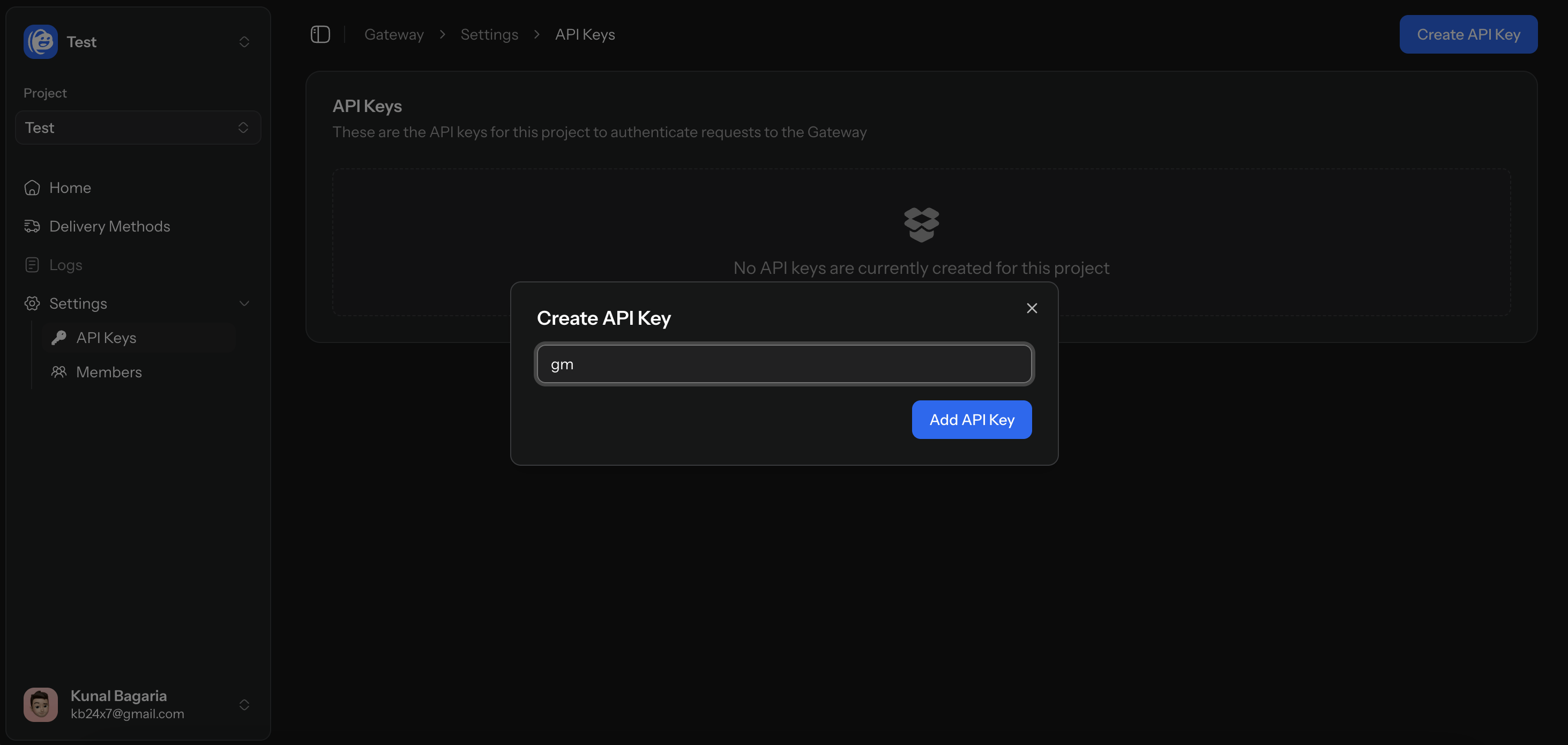
Integration
Integration
Now that you’ve set up your Project and API Key, you can authenticate requests to Gateway by supplying the cluster and the key on the query parameters.Click here to learn more about the endpoints and how to use them.